The Ultimate Guide to Setting Up Your Online Materials Library, Part 1
Overview and Introduction to Organizational Tools
Download Free FF&E Template
Overview and Introduction to Organizational Tools
Download Free FF&E Template
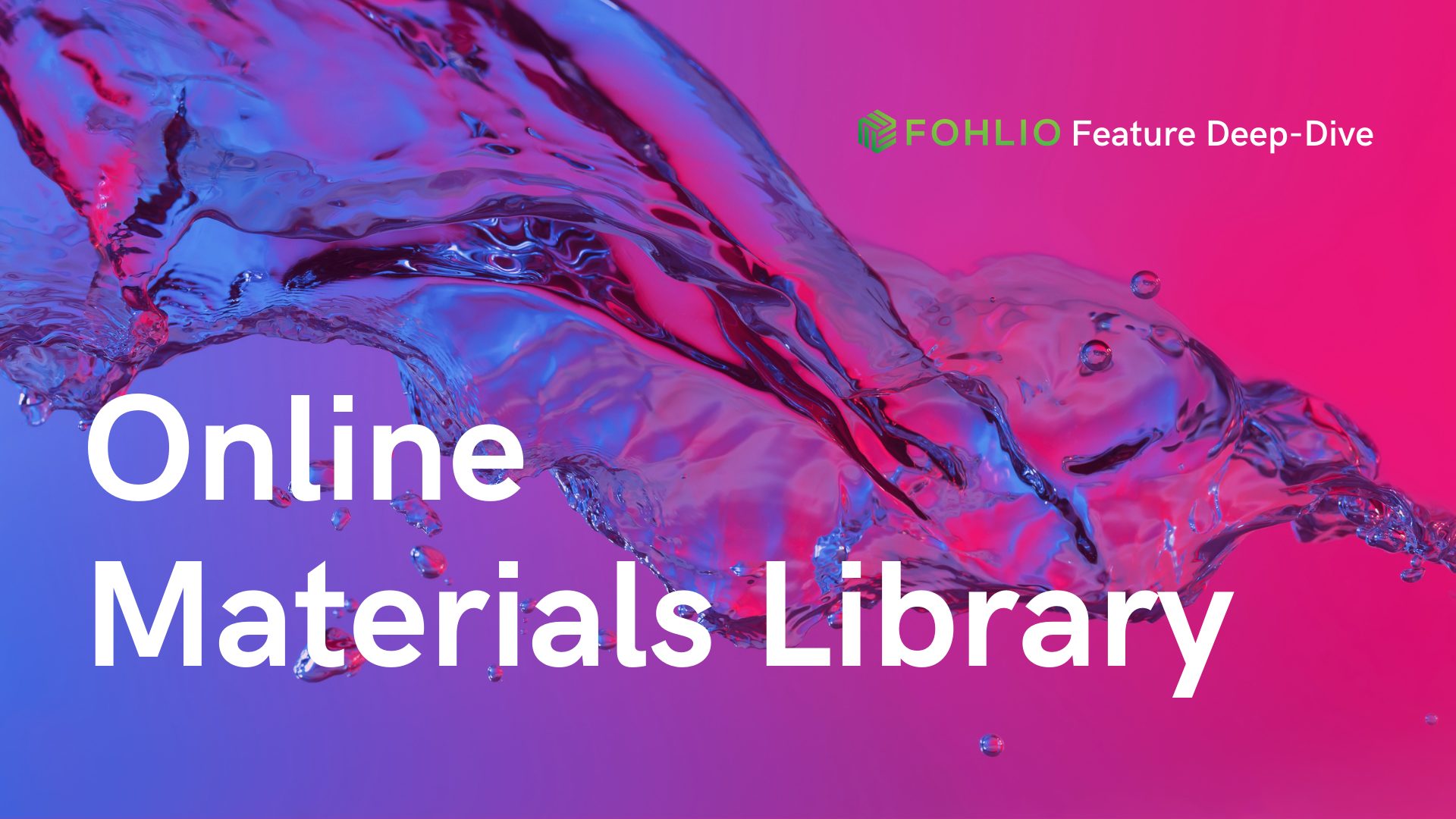
Manage FF&E specification, procurement, and product data at scale. Take on bigger projects with confidence and grow your firm with Fohlio. Book a consultation with one of our account managers to explore these features today.
Moving your entire product library — whether FF&E, finishes, or material — into the cloud can be daunting.
It’s worth it, though.
After all, when your data is organized and accessible, you can do everything else more efficiently:
And more! By end of this series, you’ll be able to create a library like this with ease:
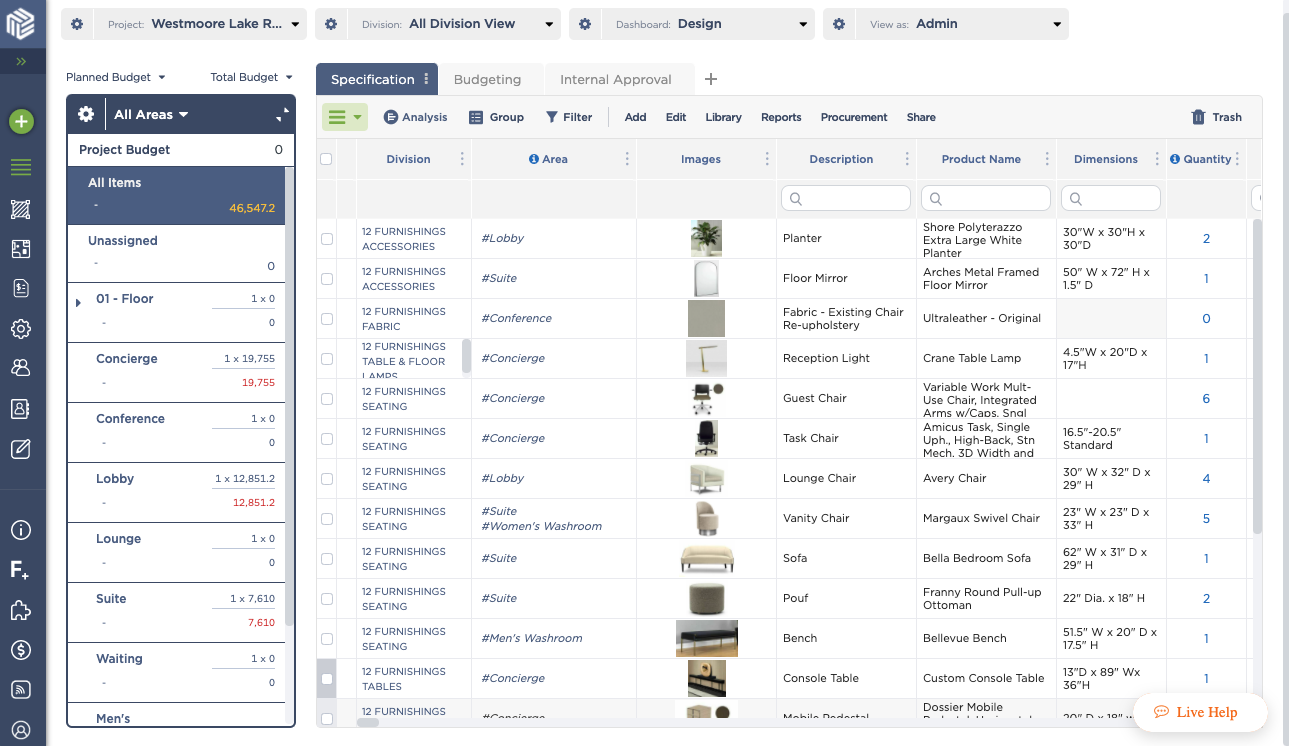
There are three major mechanisms or tools for organizing your products in Fohlio: according to areas, according to attributes, and according to divisions.
Areas are the locations your materials go into: the lobby, the second floor, the queen rooms, the penthouse, etc.
Attributes are the qualities, characteristics, and features your products possess: name, description, color, dimensions, etc.
When you use these three mechanisms all together, you’ll be able to answer questions like,
Let’s take a look at how these three tools appear in your Fohlio dashboard.
Learn more: What is FF&E: The Ultimate Guide to Specification, Procurement, and More
Fohlio uses CSI Divisions as one way to organize materials. Also known as MasterFormat, this system is the standard for organizing specifications in the US and Canada (although a lot of other countries have adopted it, as well).
Because it’s an industry standard, most of you will be familiar with this system. In Fohlio’s dashboard, divisions (also referred to as “categories”) appear as a column.
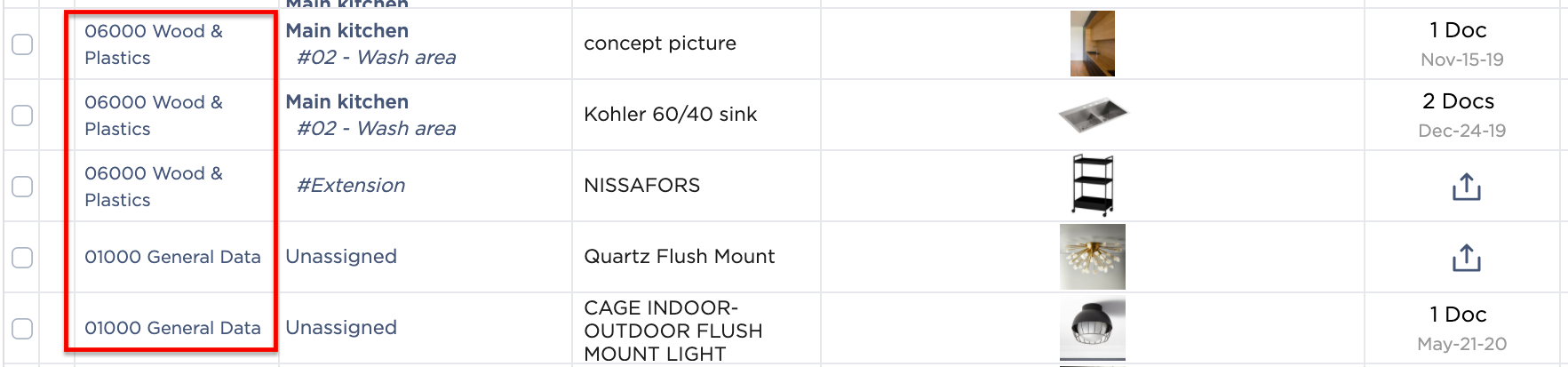
Also in the dashboard is a drop-down menu that allows you to filter your products according to their CSI division.
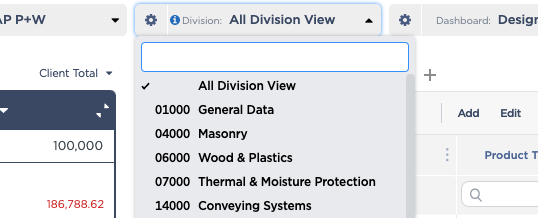
The use of divisions in projects is optional — it may be more efficient to simply skip it if you’re working on a very small project, like a kitchen redesign.
The second mechanism for organizing products is attributes. There are three terms/tools you’ll need to be familiar with: columns, phase tabs, and dashboards.
Columns contain the properties or individual bits of information for each product: images, product names, descriptions, documents, and more. Columns can be grouped into phase tabs. Phase tabs can be grouped into dashboards.
Learn more: Group Your Workflow Phases For Even Better Collaboration
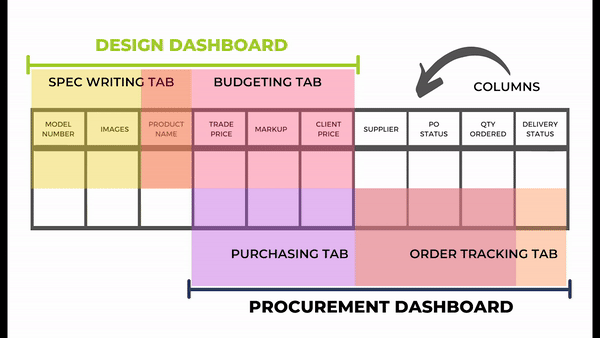
Let’s go into a little more detail.
The column is the most basic unit of data (“property”) in your dashboard. Columns will contain information like images, product names, descriptions, quantities, and more. On a spreadsheet, it’ll look something like this:
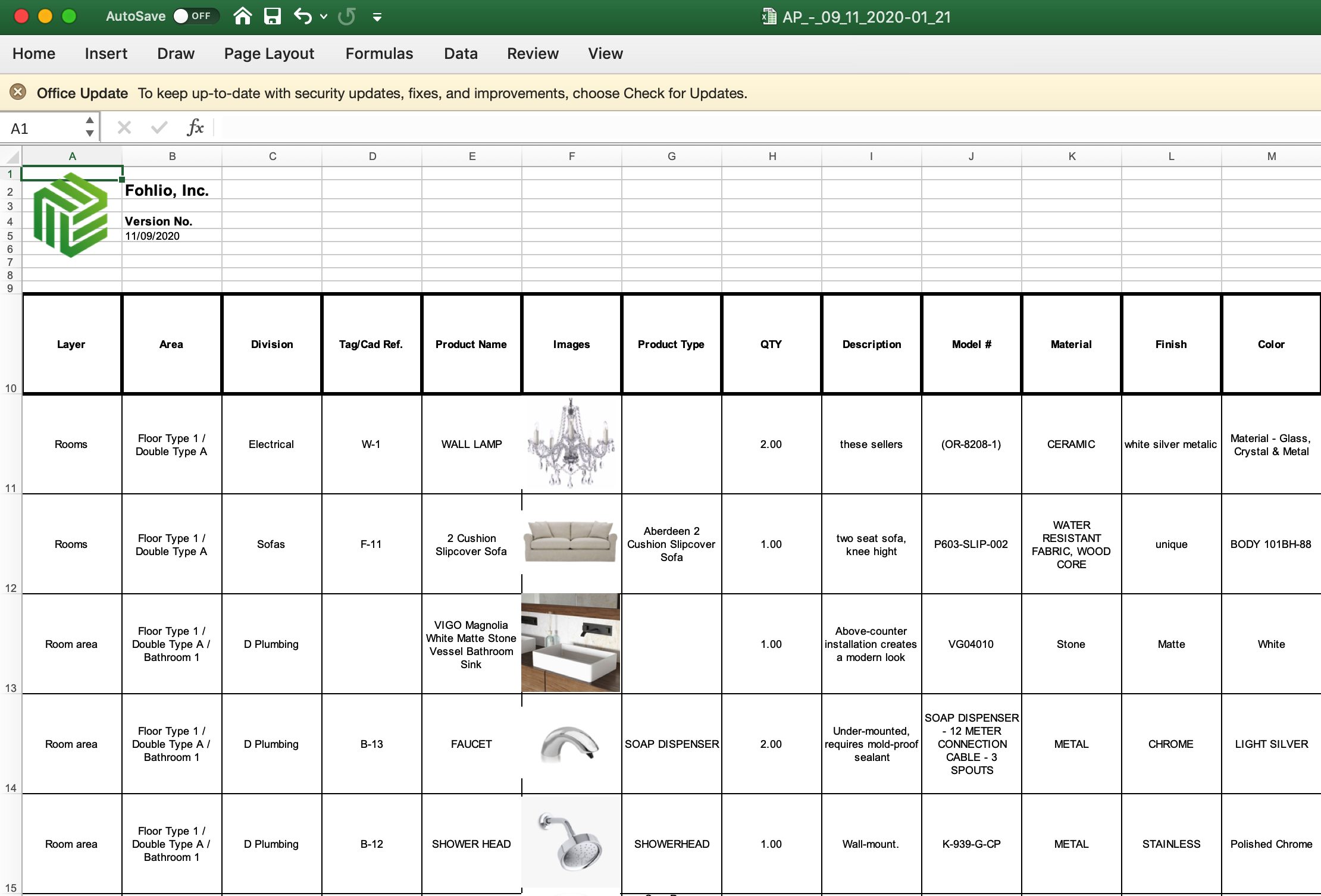
Fohlio operates using the same concept:
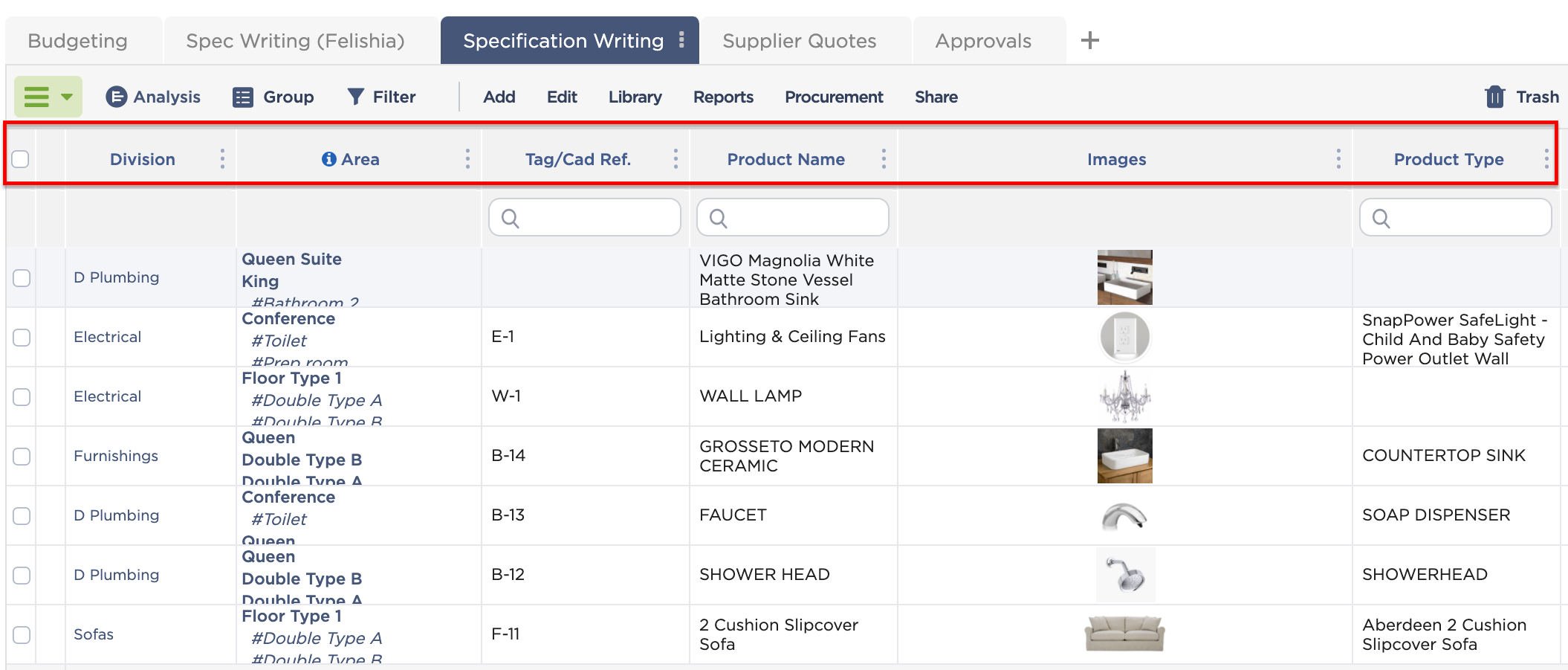
However, that’s where the similarities end, because there are a lot more things you can do in Fohlio. For example: Besides text and images, you can also store documents.
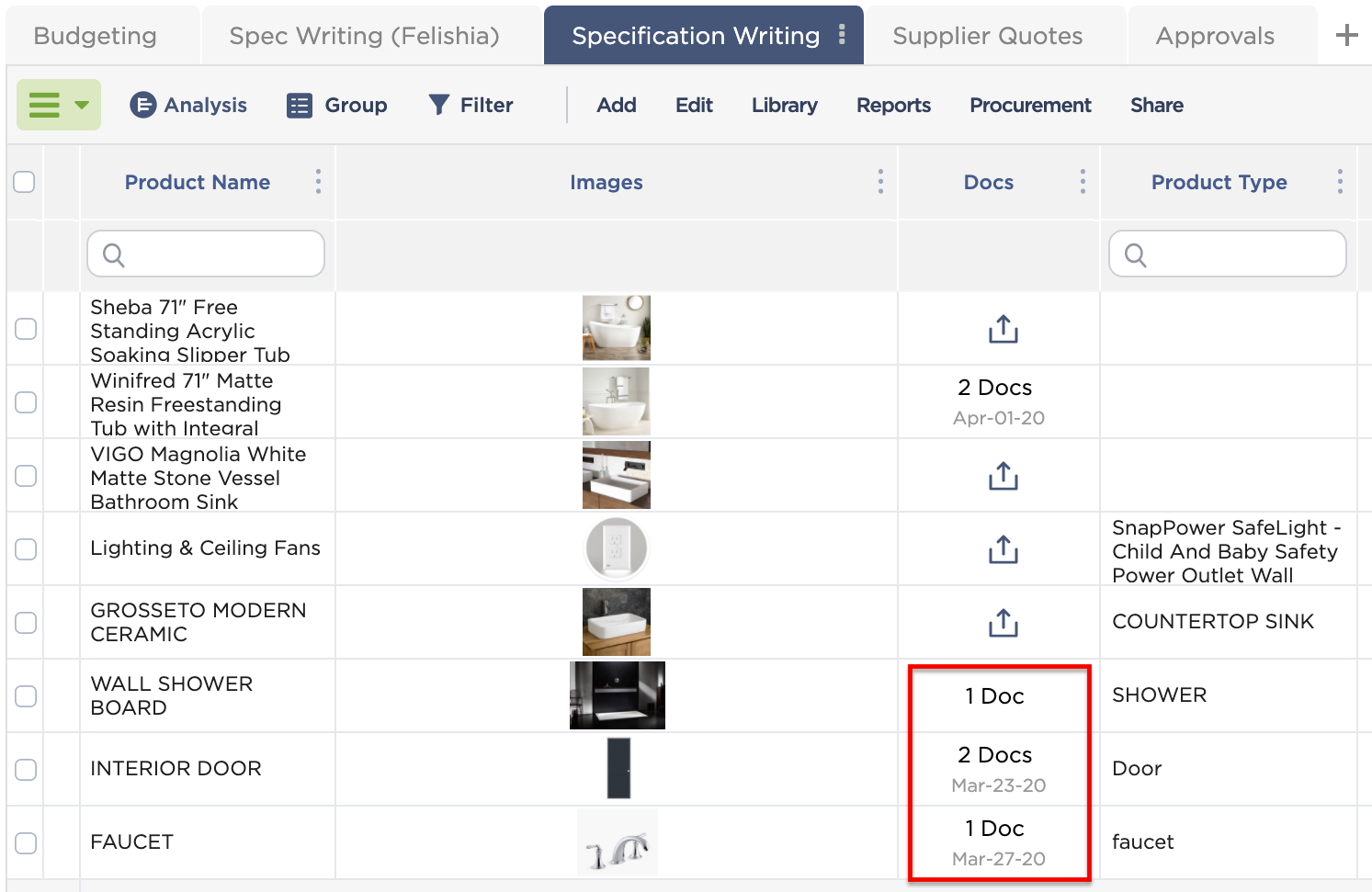
In the past, you would have a spreadsheet listing products and descriptions, pictures on your desktop or a DropBox folder, and documents (drawings, installation manuals, warranties) in another folder.
In Fohlio however, all of this data is in one place — which means finding the information you need is much faster, and staying organized requires so much less effort.
You can set up and use as many columns as you want in order to accommodate all the data you need, for any type of material, in any category.
For example: Besides universal attributes like product names, categories, color, finishes, and dimensions, you can also set up columns for material and hardware for custom kitchen cabinetry. Or fabric for custom sofas. You can also create columns for porosity and hardness ratings for bathroom tiles.
As you can see, this ability to create columns in order to accommodate any product attribute is what enables you to store and manage all of your products and materials in one place. Gone are the days when you could only see a list of case goods or a list of floor finishes, but not together at the same time.
In Fohlio, you can do this and more: throw in doors, custom furniture, lighting — when we say “all your products in one place,” we mean all your products in one place.
Even more importantly, columns also store data like purchase orders, invoices, shipment statuses, and more. That means: Not only are all your products in one place, your team is, too.
In other words, right after your design team is finished with materials and ff&e specification, your procurement team can come in, access the same data, and manage the bidding, purchasing, and order tracking process.
And because they’re utilizing the exact same set of data, duplicate work and manual errors are drastically reduced.
This all sounds exciting and useful, but let’s take the thought process a step further: You may be wondering, “Wouldn’t I end up with way too many columns?”
The answer is yes. In fact, it’s not unusual for many of our users to end up with around 200 columns or more.
This is where Phase Tabs come in.
A phase tab is simply a group of columns. That’s it.
Typically (and we actually very much recommend doing this), your columns would be grouped according to the part of the project you’re working on.
For example: During the specification phase, you’re working with information like product names, images, descriptions, and so on. You’ll want to group all these columns into a phase tab that you might label “Specification.”
During the purchasing phase, your team will need data like suppliers, purchase orders, pricing, tracking numbers, etc. Like in the previous scenario, these columns can be grouped into the “Purchasing” phase tab.
Phase tabs, of course, can be further grouped into Dashboards.
In a large, complex project with a huge workforce and several different teams, you could end up with a setup like this:
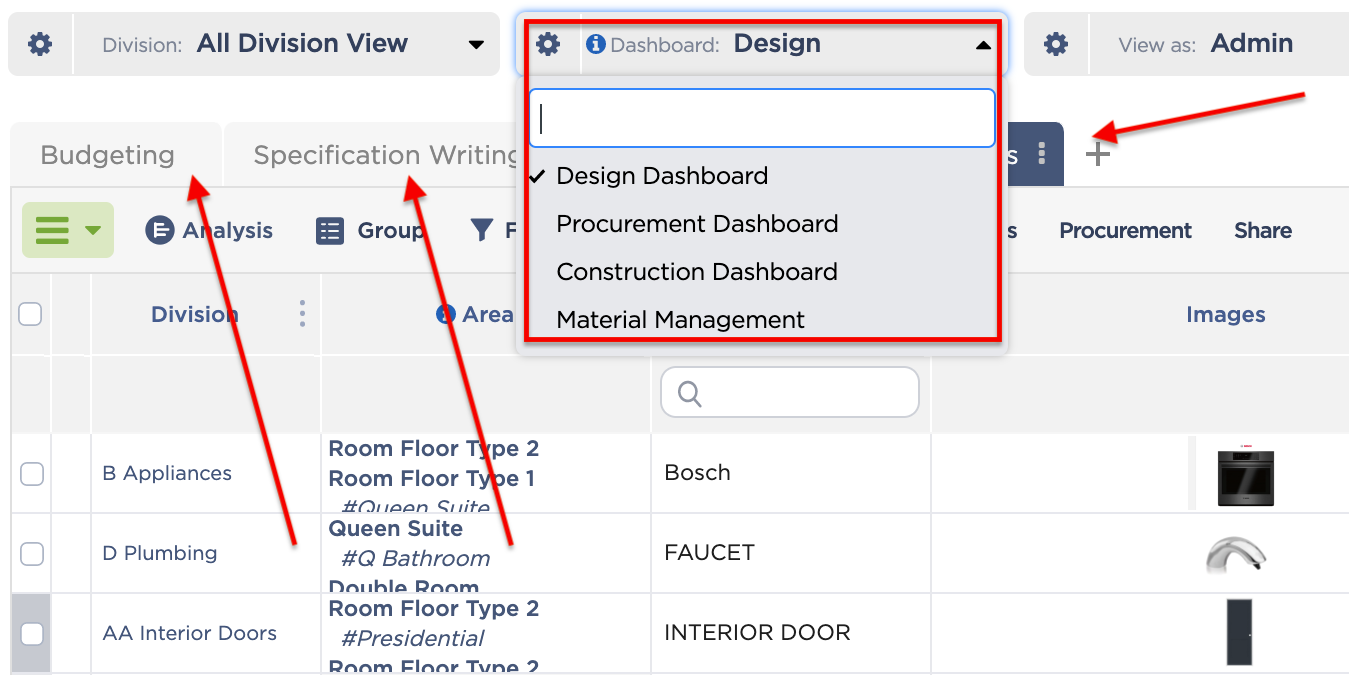
You have four separate dashboards, one each for design, procurement, construction, and material management. Your design dashboard will have tabs for budgeting, spec writing, and client approvals. On the other hand, your procurement dashboard will have tabs for purchasing, PO tracking, accounting, shipment tracking, and so on.
Columns can be used in as many phase tabs and dashboards as necessary, and columns, phase tabs, and dashboards can be arranged in any order you want.
Summary: Fohlio’s columns allow you to store all your products in one place, regardless of categories and attributes. Phase tabs and dashboards, on the other hand, help organize, de-clutter, sort, and arrange products according to the function or phase of the project you’re working on. When used all together, it also enables different teams and stakeholders to work together using one set of data, reducing manual work, repetitive processes, and errors.
Last but not the least, you can sort your products into the areas they’re assigned to.
If you’re designing single-family homes, for example, you’ll want to split your areas (or spaces) into floors. You can then break down those floors further into rooms, and even smaller areas if you want to.
Or if you’re designing hotels, you can split your areas into floor types, and of course break them down further, according to the level of detail that you need.
You can set this up in the Area Planner, which we cover in more detail in a separate feature guide.
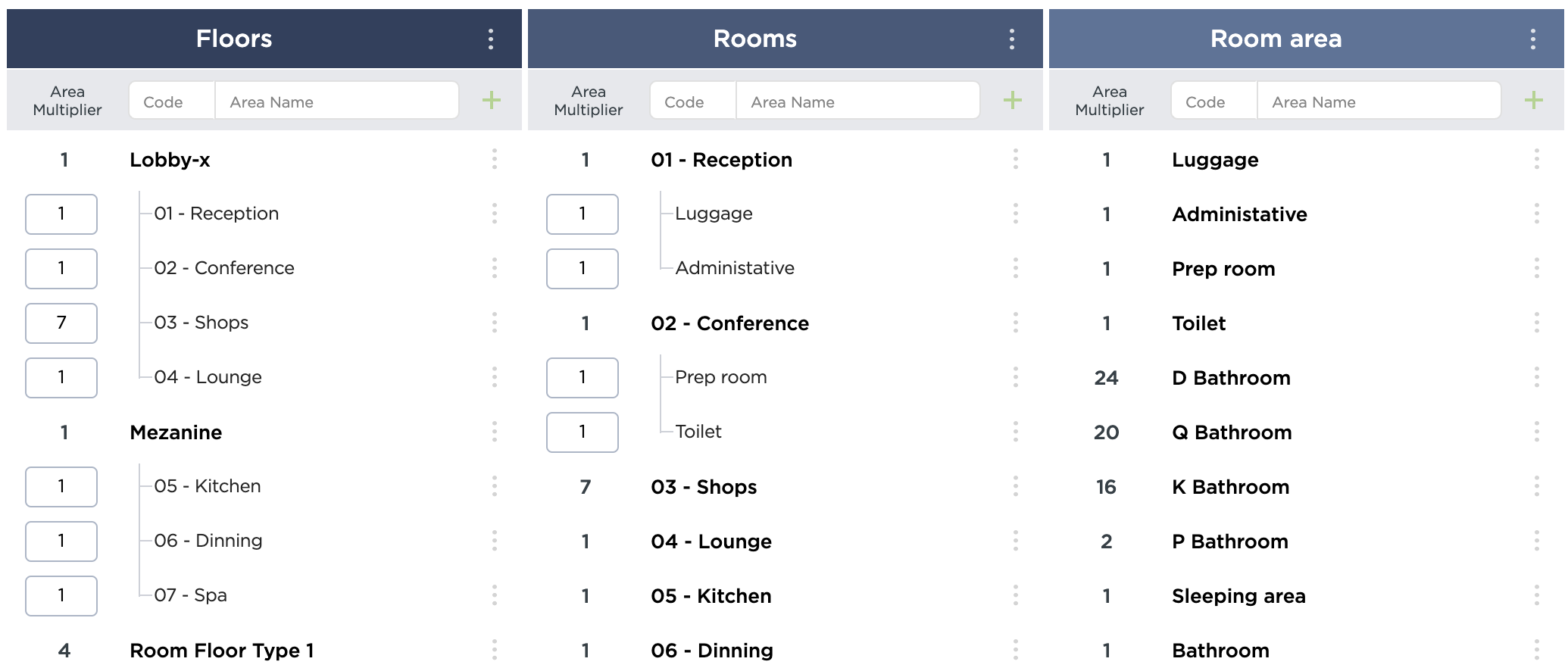
From here, you can:
To see which area or areas to which a product is assigned, you can take a look at the Area column in your dashboard.
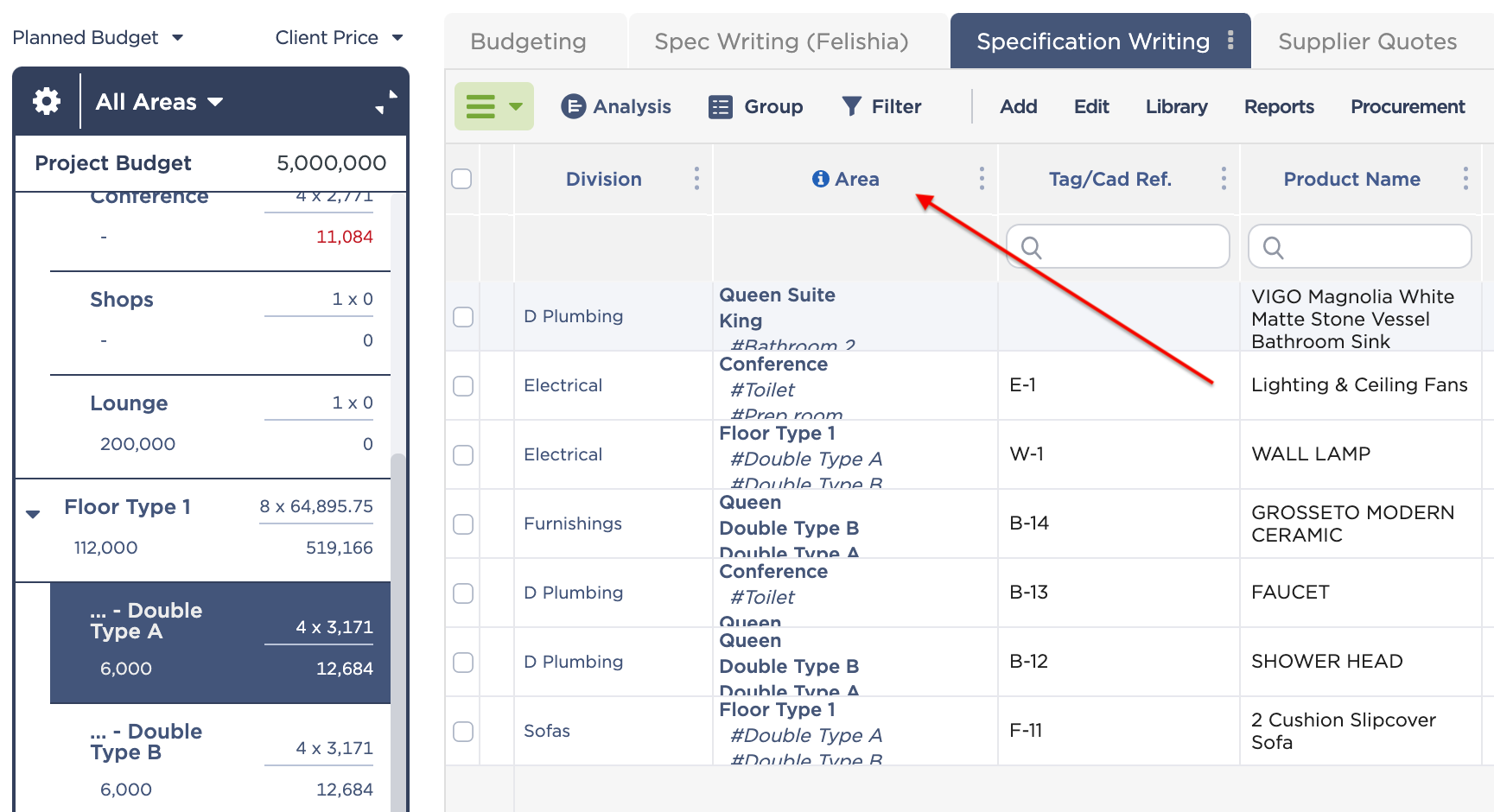
To see all the products assigned to a specific area, you can click on a folder or subfolder in the Organizer.
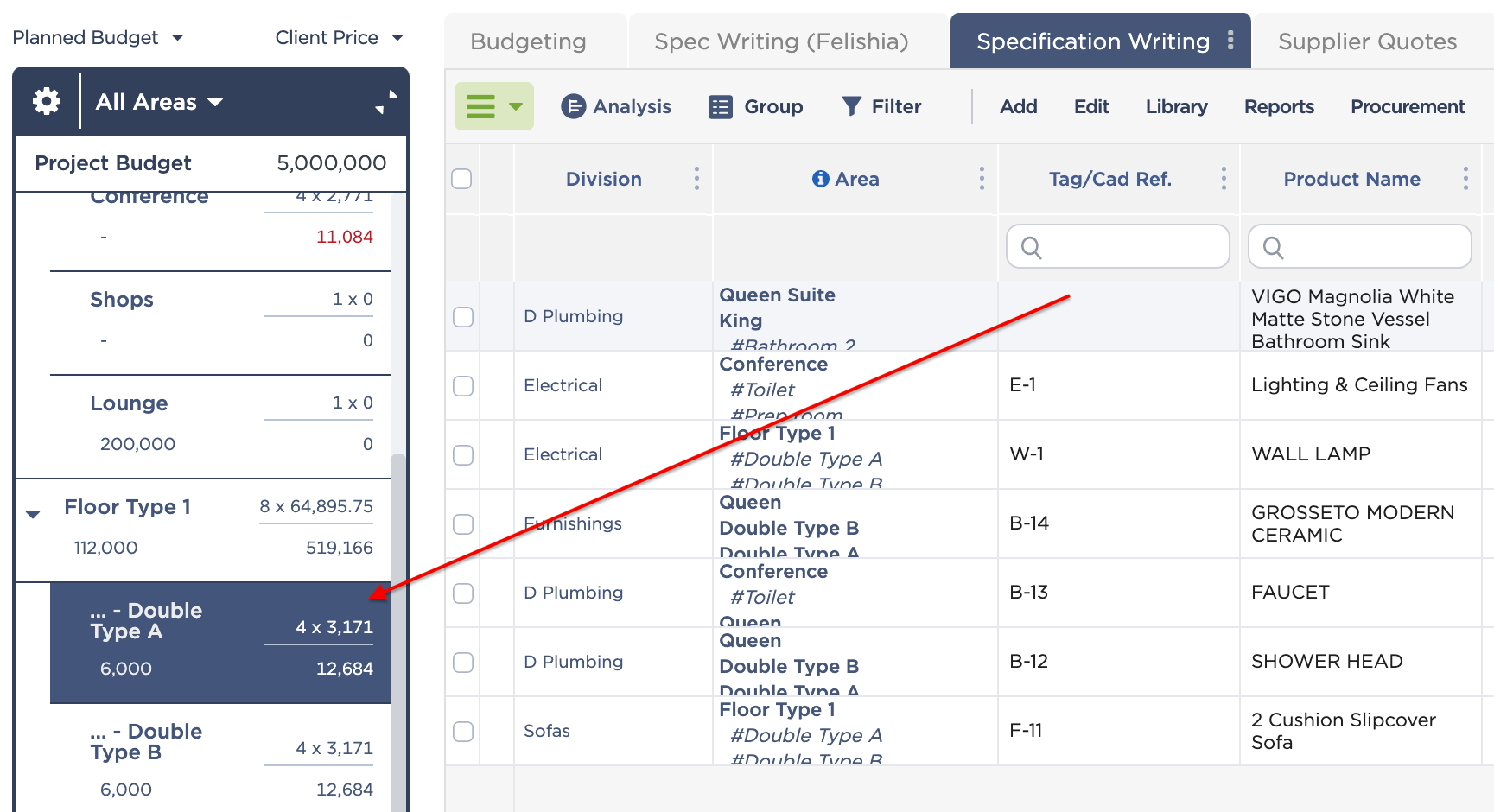
Summary: Fohlio’s Area Planner allows you to assign, organize, sort, and filter products according to the areas of your project.
When used separately, organizing materials according to areas, divisions, or finishes isn’t very useful beyond the basic sense. By filtering products using any or all of these three mechanisms, you can produce a list of all the materials that go into the lobby. Or you can tally what you owe to a certain supplier. Or you can calculate how much a specific floor is going to cost.
Just go to a specific dashboard, click on a folder or sub-folder, and select a division to view some basic data.
What else can you do with such a powerful system? A lot:
And the list goes on. In fact, we’d love to discuss your firm’s specific needs and demonstrate how Fohlio can help. Get in touch with us here.
Manage FF&E specification, procurement, and product data at scale. Take on bigger projects with confidence and grow your firm with Fohlio. Book a consultation with one of our account managers to explore these features today.
Learn how to:
Published Nov 8, 2020