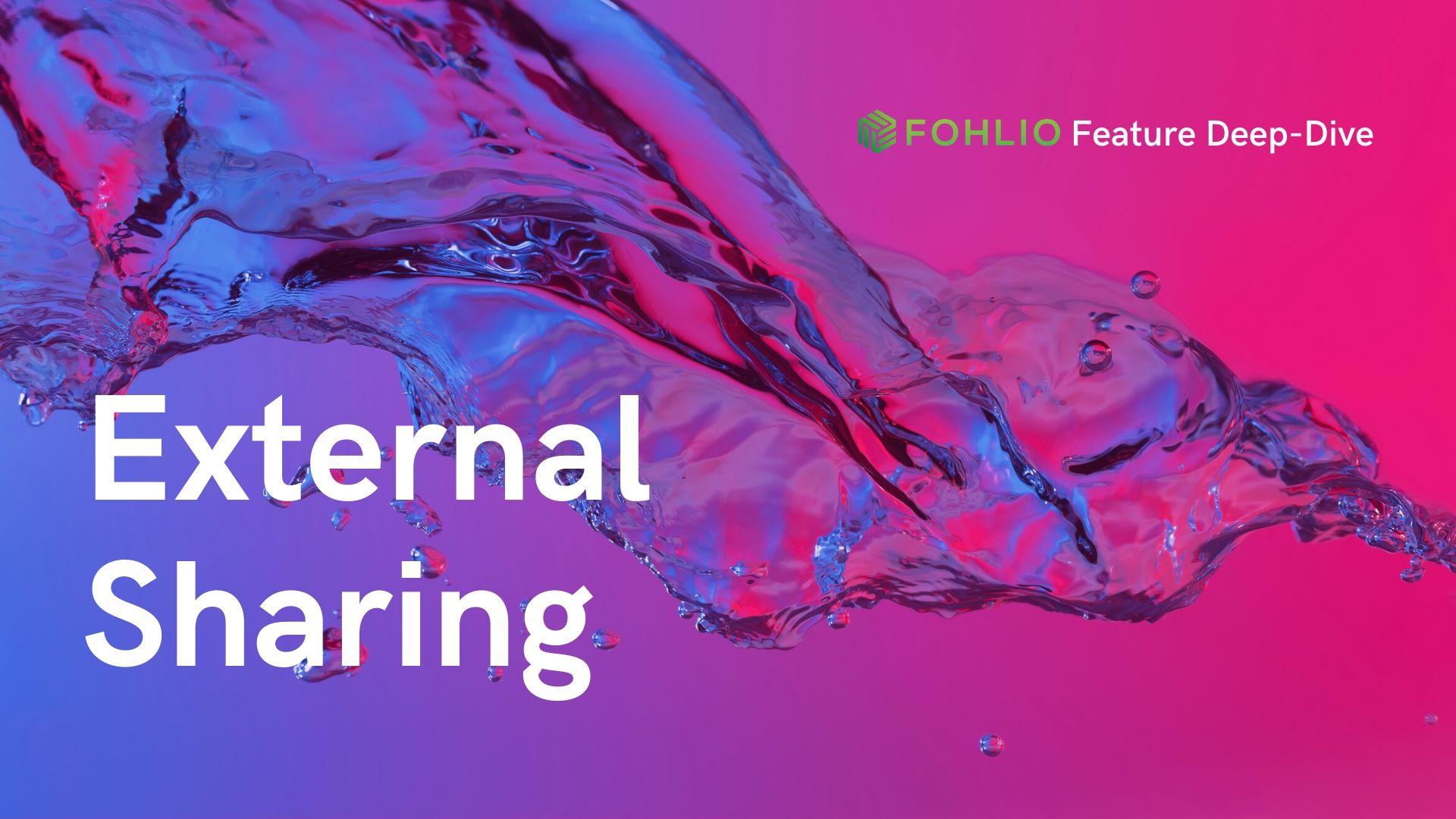
Welcome to our first deep-dive guide into some of Fohlio’s most popular features! We explore the different scenarios in which these capabilities would be most useful, and share tips and best practices that we’ve learned through conversations and problem-solving with users just like you!
For step-by-step technical guides on how to implement/execute these features, please refer to the video tutorials in your Fohlio dashboard.
Explore this feature and others by consulting with one of our account managers.
Hey everyone! We’ve been getting some questions about which sharing option is best when you’re working with an external collaborator — in other words, somebody who isn’t part of your team, but whom you’re working with on a project anyway.
Read: More Control and Flexibility Over External Collaborations
An external collaborator could be anyone from a client, a supplier, a general contractor, a subcontractor, etc. (You can check out our entire list of external collaborator scenarios in the “People” tab, under “Roles and Access,” and under “External Roles.”)
The short answer is: It depends on the situation.
Let’s go into detail.
When should I share an entire project with an external collaborator?
You would typically do this with clients who may want to see an overall view of the project. They might also want to see a breakdown of expenses by area or material division.
You may also be working with a general contractor who manages all the construction aspects, leaving you in charge of design.
Sharing the whole project has a few advantages:
- It creates transparency, which builds trust.
- It saves time on email and text back-and-forth.
- Everyone involved is always updated, and no one has to ask for the latest, most updated specs.
Read: How to Keep Your Whole Team on The Same Page, From Specification to Construction
As a note, sharing an entire project with an external collaborator does not mean that you are sharing every single bit of data with them.
What it does mean is: You’re not just sharing some specific divisions or items — you’re sharing all the items in all the divisions.
You will, however, be able to restrict access to specific columns. For example:
Scenario 1 – You’re presenting selected items to a client, and you need their approval to proceed with purchasing.
You want to share the product names, images, client price, and details like color, dimensions, finish, etc. You can put all these columns in one phase tab that you can name “Client Approval,” and probably share them as view-only so that your client doesn’t mistakenly delete or change the information.
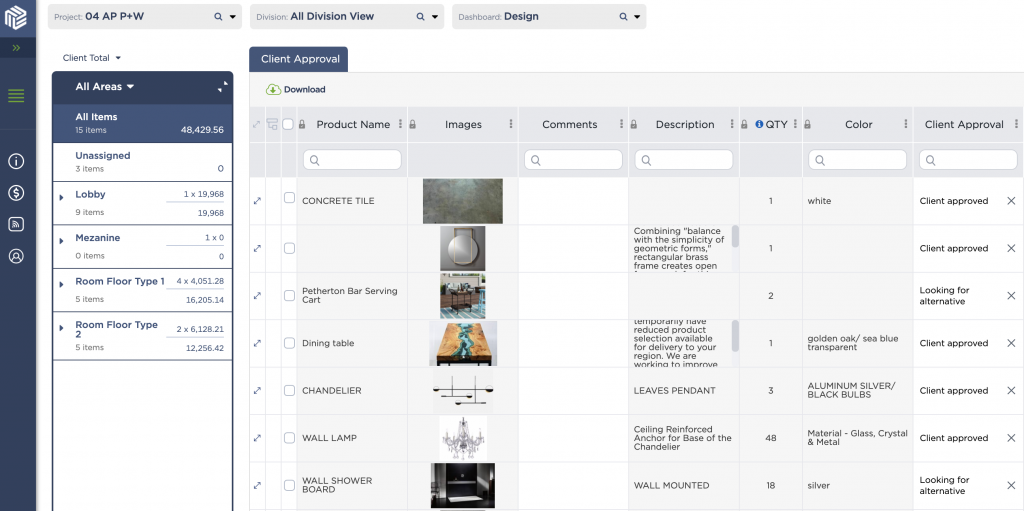
You will also want to share an editable column where they can indicate approval. It can be something as simple as a notes column where they can type yes, no, or some other comment. It can also be a single-selection column with options such as approved, rejected, approved with condition, find an alternative, and the like.
You can also do a combination of a single-select column plus a notes column where they can leave comments to explain their selection.
Data or columns you’ll want to hide would likely be your supplier/s, internal notes, trade price, and markup — in short, data that is either sensitive or unnecessary and clutters the client’s view.
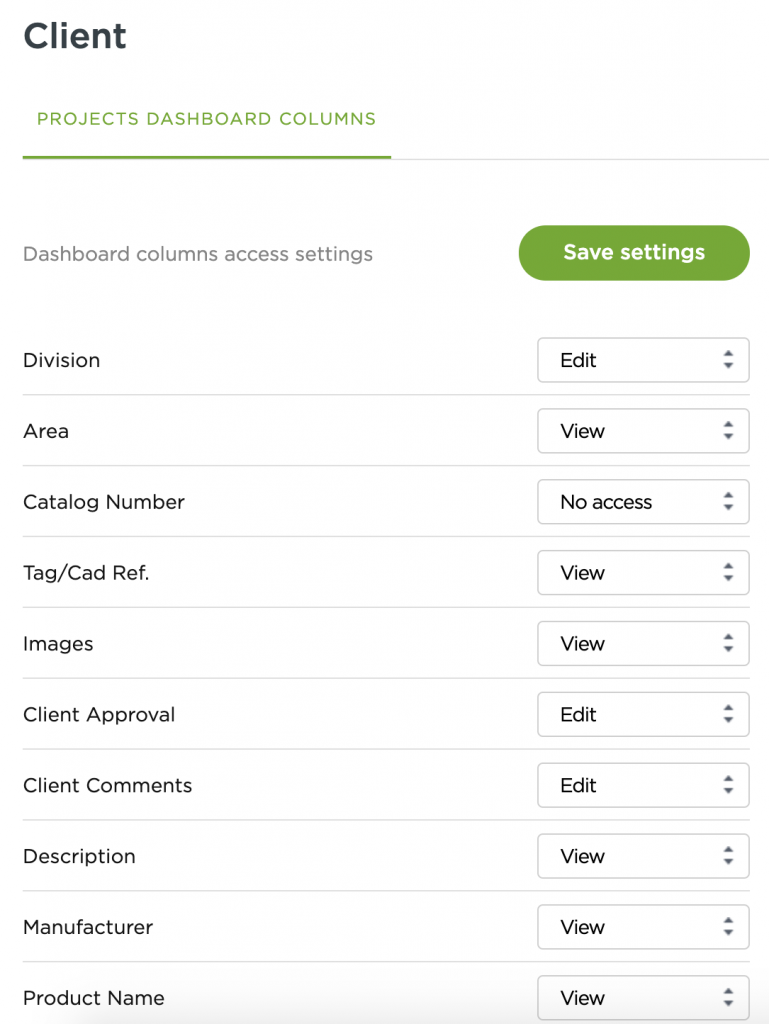
Scenario 2 – You’re working with an outside contractor who will perform and manage all the workflows related to construction and installation.
In this case, you’ll want to share the basics like product names, quantity, images, installation documents, warranties, delivery dates, etc. Again, these are likely view-only columns as your contractor will have no reason to make edits.
You’ll also want to provide a column where they can provide installation updates (again could be notes or single-select), a column for putting down the actual delivery date (and whether the product came in good condition), and also a notes column where they can leave comments (like why the flooring for a specific area was not finished on time).
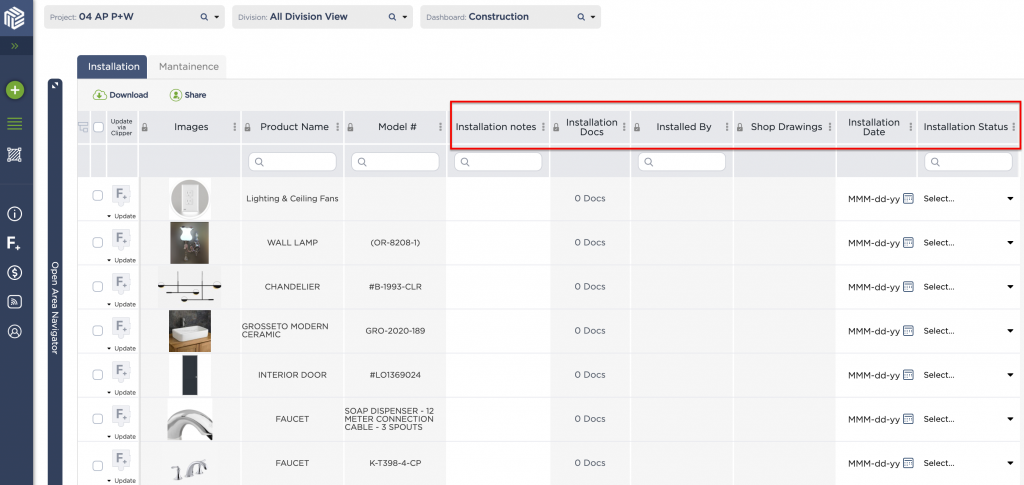
Show I allow an external collaborator to upload new items?
Whichever method you choose when sharing with external collaborators, you have the option of allowing them to add new items.
If you do give them this permission, they will be able to add products:
- from the library
- using the clipper (if they have it installed), or;
- by adding a new line item and then manually inputting the product details.
This may of course be useful in some cases — like with a highly involved client requesting additional products or a contractor providing options.
The important thing to consider is how comfortable you are with these external collaborators either accessing your digital materials library or adding to it.
In any case, please note that any product added to a project will be visible to everyone else with the correct permissions.
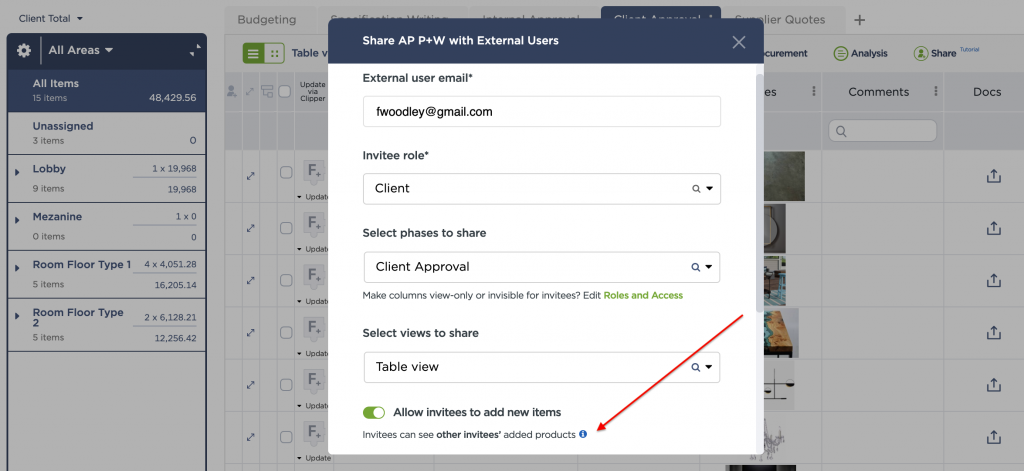
When should I share just a specific division/s with an external collaborator?
This sharing option is best for when you’re working with separate contractors or tradespeople who are managing the installation of different divisions.
Having these external collaborators working within one platform alongside your team, using the same set of data, of course helps make collaboration much more effective. Again, it:
- keeps everyone on the same page.
- makes it easier for all stakeholders to stay updated on the status of installations and other processes.
So what’s the difference between sharing an entire project versus sharing a specific division or two? Not much, except your external collaborators will be able to see all the products for the former, and only specific products included in the shared division for the latter.
As with sharing an entire project, you will also be able to restrict access to specific columns, in either a view-only capacity or completely hidden.
If you allow external collaborators to add items under this method, they will only be able to add items within the specifications you share.
When should I share specific items only with an external collaborator?
The most common scenario in which you’ll want to share a specific item (or items) with an external collaborator is when you’re inviting suppliers to bid or provide options for products.
Let’s say for example that you share a tile for a bathroom. You can either ask a supplier to upload their pricing and any other terms they’re offering (like discounts on certain quantities) or, you can ask them to provide alternatives, including costs and performance specs, if any.
For the latter instance, you will of course need to provide permission to add items.
Please note that external collaborators invited with this sharing option will not see each other’s uploaded products, in order to preserve the integrity of the bidding process.
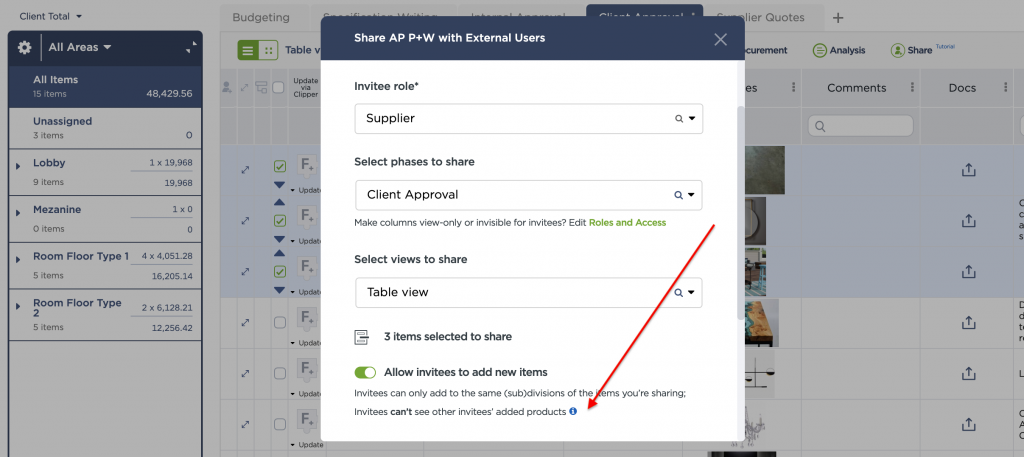
Join our Facebook and LinkedIn groups and connect with other Fohlio users to learn and share tips, tricks, and best practices!
Did you find this guide helpful? Which feature would you like us to discuss next? Let us know by leaving a comment or sending us a message in the live chat.
Explore this feature and others by consulting with one of our account managers.
Happy creating!
Expore Fohlio
Learn how to:
- Save days of work with faster specification
- Create firm-wide design standards
- Automate and centralize procurement
- Keep your whole team on the same Page
- Manage product data
- Track budget against cost in real time.
- Prepare for asset valuation
Published Jul 6, 2020

