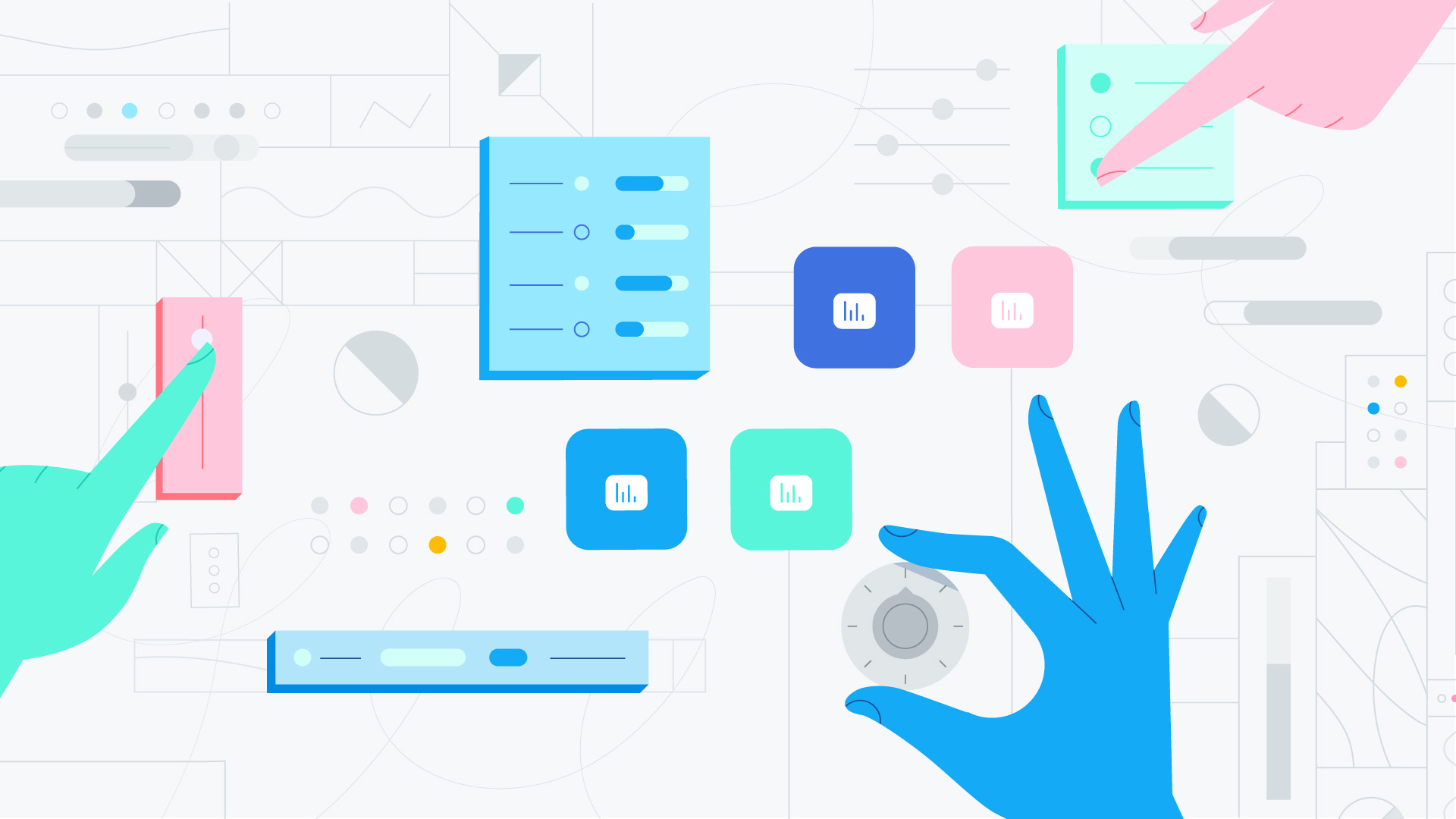
So here’s the thing: The more data you have — whether it’s about FF&E materials, workflows, or project phases — the more informed your design decisions become. You re-specify products faster, estimate budgets more accurately, and you find leverage that helps you get better deals from suppliers.
At the same time, there is such a thing as too much information (hey, that’s a phrase!). If you’re working on specifications for Hotel California, do you really need to be looking at delivery updates for Heartbreak Hotel?
This is a common dilemma that besieges large design firms: You have so much knowledge that runs deep, but it’s hard to maximize it because … well, there’s just so much data to wade through.
And that’s a shame, because this untapped potential could really be a game-changer for your firm.
Learn more: What is FF&E: The Ultimate Guide to Specification, Procurement, and More
There has to be a better way!

The answer lies in templates.
Templates sort, slice, and dice your system so that it remains powerful enough to capture all the information you need, but stays agile so your team can find what they need quickly.
You can apply templates to two major facets of your work: product data and workflows.
How to Use Templates to Manage Product Specification and Product Data
Different types of products need different types of data.
For example, specifying kitchen cabinetry, especially for multi-unit projects, involves working with fabricators. You’ll have to select components like material, paint color and finish, hardware, and more.
When you specify wall tiles, however, you’re looking at categories like porosity and hardness rating.
While there is overlap, like color and finish, there are a lot of data points that only apply to specific products. Consider the differences between kitchen cabinetry and wall tiles, and then apply that to other materials like plumbing fixtures, doors, acoustic panels, and more.
You’ll end up with several different columns in order to accommodate all the data you need. That means you’ll be scrolling left and right on your sheet way more than necessary, or rearranging columns as you shift from specifying one product to another (also unnecessary).
What you can do is arrange to have only specific data points appear when you’re selecting specific products.
For example, you can assign the columns for material and hardware to kitchen cabinetry.
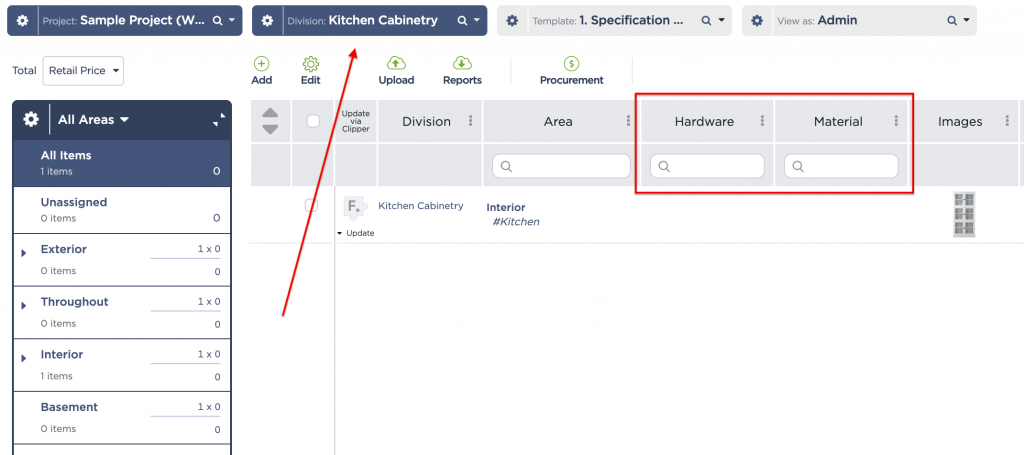
Then, you can assign columns like porosity and hardness rating to wall tiles.
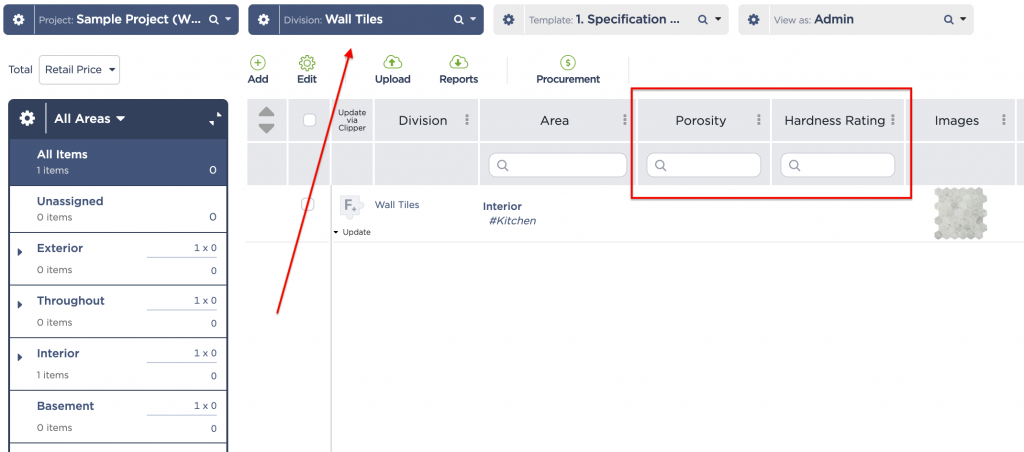
Finally, assign columns like color and finish to both products — or ALL the products!
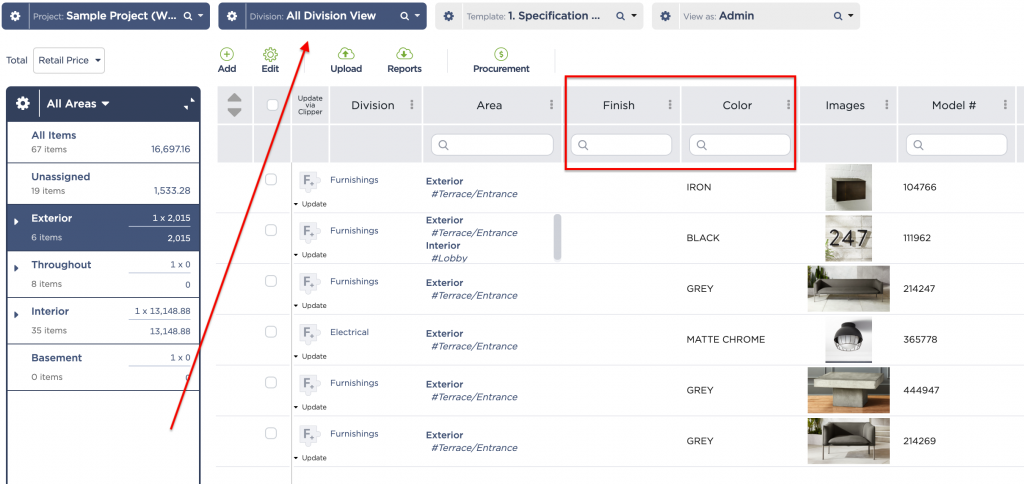
This way, you’re only seeing relevant data points when you’re specifying certain products, while still retaining the ability to collect data for others.
How to Use Templates to Manage Design Workflows, Construction Workflows, and More
While everyone in your firm is working towards a common goal, each team will have their specific — sometimes even specialized — role.
Read: 3 Cost-Saving Reasons Your Hospitality Design and Procurement Teams Should Collaborate Better
Your interior design team, for example, specifies products. They’ll be working on details like product names, images, materials, dimensions, and performance requirements.
On the other hand, your procurement team manages data like price comparisons, supplier communications, order statuses, and delivery dates.
Read: These Collaboration Features Will Help You Manage Project Phases and Submittals in One Place
Again, as a firm, having all this data in one place provides invaluable insight. For the individual team members though, it can be distracting.
In this case, you can build separate templates specifically to support separate workflows.
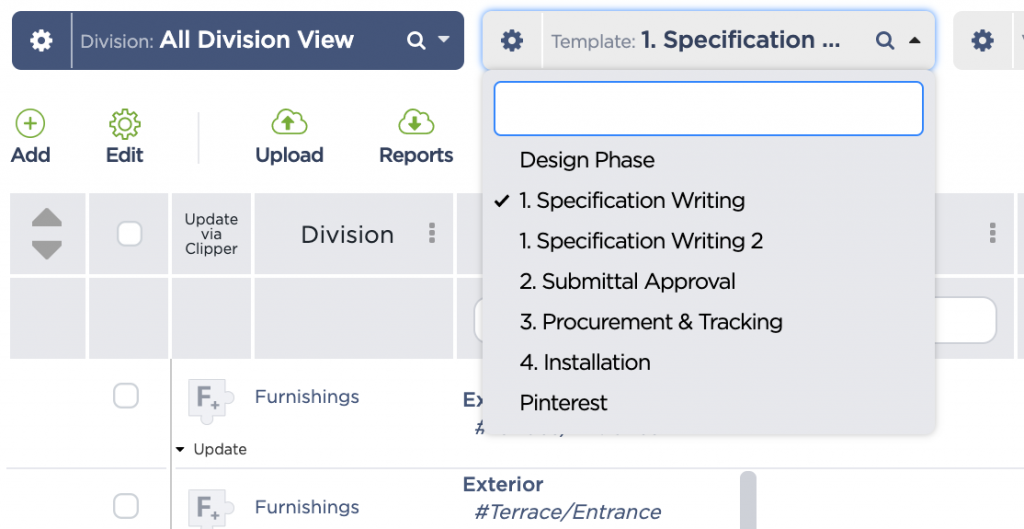
Basically, what you’re doing is showing relevant information only to the team member who has use for it. It narrows down data to much more manageable chunks, plus it helps with focus.
Fohlio helps you specify, procure, and more on one platform: Collaborations are easy and workflows are much more efficient than ever before! Get your free trial today — so you can design and build more profitable projects.
Want to learn more about how to use templates to keep your whole team on the same page? Watch this tutorial webinar:
Transcript:
I think a good place for us to start is to first talk about why we might want to make our template really specific.
So whenever we’re working — I’m going to make this a very painfully obvious point — but whenever we’re working with our plumbing items, we don’t really want to worry about the wattage requirements for our electrical pieces.
We have lots of data points that are connected to certain product categories, certain divisions but we don’t want to create a sheet so universal and so large that it it becomes annoying or unwieldy to work on.
But we don’t want to make it too small and constrained where we’re not— we’re not capturing all the information that we need. So what we’re doing here is we’re going to ask folio to just show the columns for the products that for the product categories that we’re working in.
So what we’ll do here is we’re going to go into— we’re going to go into— let’s— big doors and windows and let’s say we gotta make sure that these are really eco-friendly doors and windows. And while I’m specifying, I want to make sure that that data point is captured.
So I’ll— I’ll pick a spot to put this in. And let’s say I want it between images and this model number column. What I’ll do is I’ll go to this three-button icon here and I’ll click insert one column left.
Fohlio also does this neat thing where it will predict the column that you’re typing out. So it’ll draw from columns that you’ve used in old projects and then also draw from a list of our default columns that we’ve created just for— out of— you know, what we’ve learned from our customers, what people have requested from us.
So for now we’ll just use this eco sustainability column and everything will be pre-filled out for us. For now I’m going to just power through this. I’m going to check off where in my workflow I want this, but we’re going to talk about this in a lot more detail later.
But the big takeaway here is, we’re going to make sure that whenever we’re working in our doors and windows, that this column shows up.
So we’ll click add column and we’ll go to the dashboard and we’ll see that eco sustainability column waiting for us.
And just to nail the point home, if we’re going into our concrete— we won’t see— we won’t see that data point here. We don’t need to specify for that data point. We’re never working in concrete. So what this does is it makes sure that the information that you’re adding inside of Fohlio is specific to the product category, (and) that all the stuff that you’ve already added is automatically imported from area to area and auto-populates as necessary.
And it also means that while your team is specifying, while you’re specifying, you don’t miss a step because a column is hidden or tucked away or, or you know, lost in the shuffle.
Awesome. You also mentioned something about adding a— a column to one of your workflows. And I know that we have templates for that as well. So could you please go over the difference between workflow templates and product templates?
Yeah, absolutely. This is a really, this is the same problem but a different part in our work.
So in the same way I don’t want excess columns when I’m working on one particular product area, I also don’t want excess columns when I’m working on one part of my project or another.
A really easy example of that is if we build on this ecosustainability column here, you know, I need that information when I’m writing my specifications, when I’m going over my technical requirements, when I’m going through a submittal process.
But I probably don’t need that information when I’m managing the procurement of that item or the tracking of that item or shipping and its installation. We definitely want it to show up again whenever I’m going through a client presentation. So this is again about making sure that the sheet auto-populates data where it’s super obvious to you, but makes it open-ended enough so that each sheet is appropriate to the work that you’re doing at that time.
So what we’re going to do here is I’m just going to move into a different part of my work and we’re going to see that field disappear. So we’ll go into there and we’ll go into doors and windows. And I did put in submittal— I meant procurement— and we’ll see that field disappear. So if we’re working with hundreds of data points, this really slims down our work.
And the way that we can edit this is if we go to configure template, we’d go to template column settings, we go to columns. We’ll hit control F here. By the way, this is a little sneak hack for anybody who doesn’t do this already. What I’ll do is, I’ll hover my mouse over the, the number of templates that this is showing up in and I can pick and choose where in my work I want this data to show up and I can always do that also with divisions.
Just to add on to Matt’s point: Essentially, on Fohlio, these new template features allow you to create all different workflows within one single platform, so it’s completely customizable. For example, within procurements in our test accounts for example, you can see all those different columns that you can create that works really, really well with procurement.
Or for approval workflow, you can either work with your internal review team or external— different— consultants reviews and you can also customize whatever approval status you want to look at, who can submit what type of documents.
And then when you mouse over these three little dots, there are all these different ways to customize the column settings. For example, for architect review status, I’ll probably just wanting my senior architect to have access to changing this column, so I will give architects added access, but everybody else within the team or external collaborators, they can just have a view access only, but they cannot change it.
Awesome. Awesome. So I guess this is also a good time to mention that if you’ve ever had a column disappear on you, a good way to look for it is to look at your template or your division because it just could be not activated for that particular template or division and you can change that in configure template.
Expore Fohlio
Learn how to:
- Save days of work with faster specification
- Create firm-wide design standards
- Automate and centralize procurement
- Keep your whole team on the same Page
- Manage product data
- Track budget against cost in real time.
- Prepare for asset valuation
Published Feb 2, 2020

